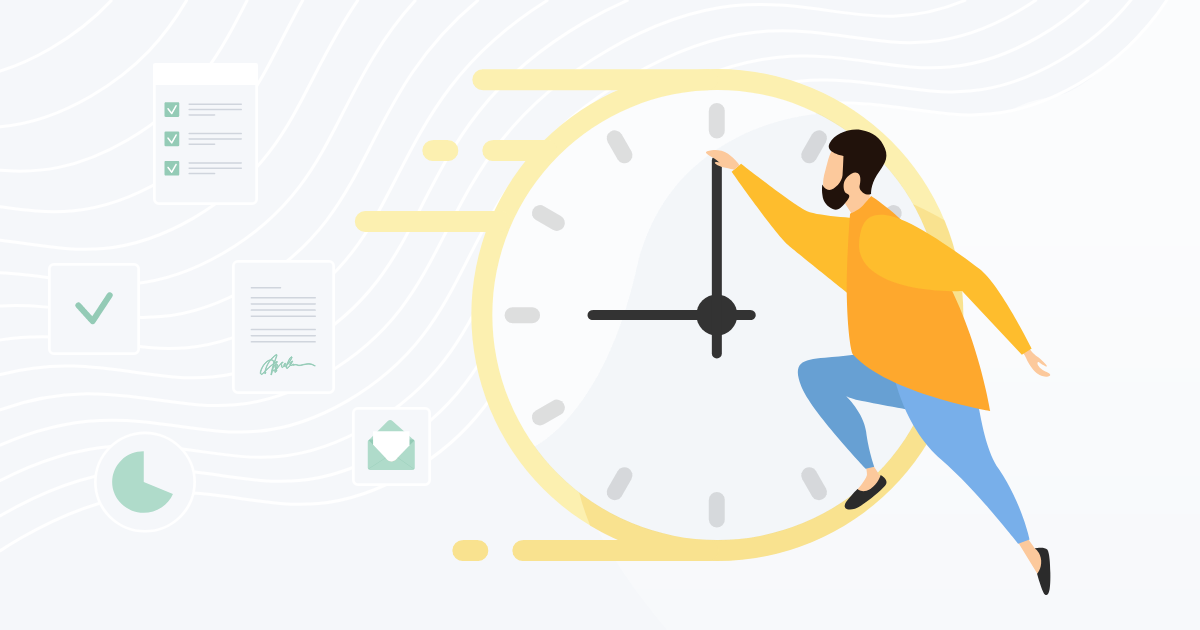Accepting the invitation to sign
First of all you will receive an invitation to sign on your email.
Click the "Preview and Sign" button inside the e-mail.
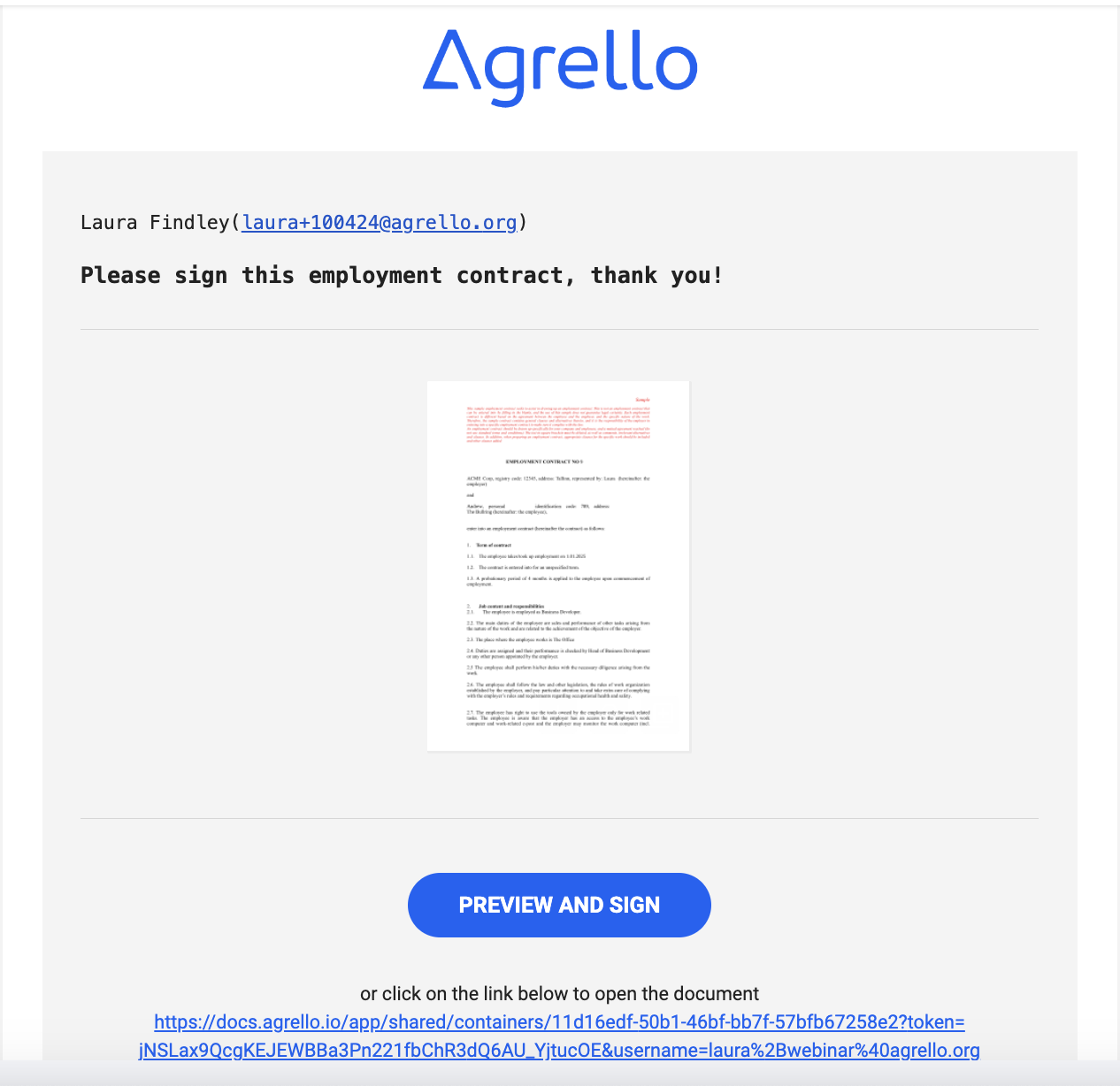
You can also click the link at the bottom on the email to preview the document.
Clicking the link will lead you to the document on Agrello platform. Here you can read the document and review it.
In order to sign the document you first need to press the CONTINUE button in the top right corner.
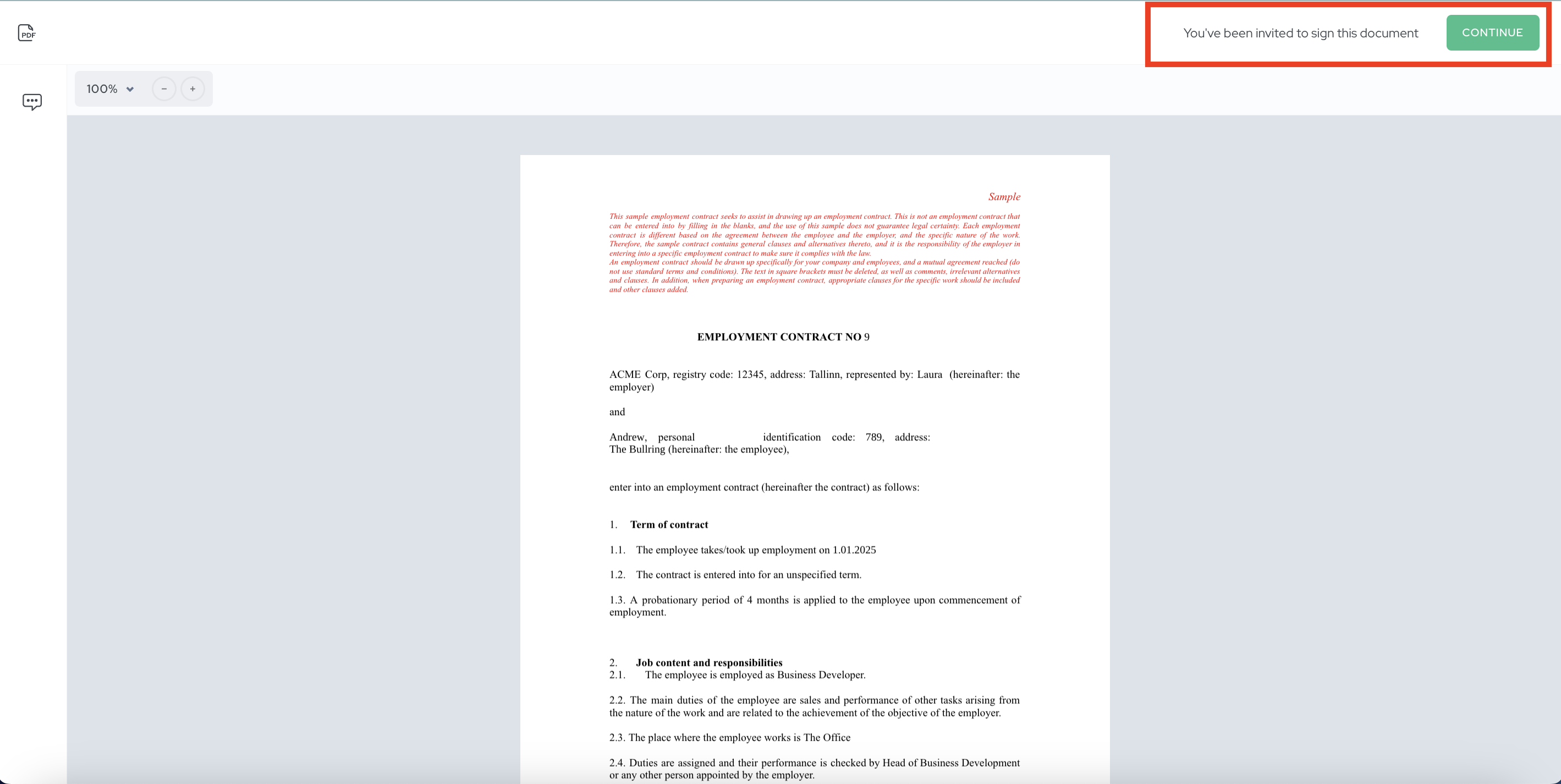
Sign the document immediately or log in to your account
- Now you can decide whether you want to log in to your account or sign the document immediately.
- By logging in you ensure that the document will be later found under your documents.
- If you don't have an account yet, we will create one for you in the course of logging in.
- If you want to sign the document immediately without creating an account, then you will be directed to choosing the signature method immediately.
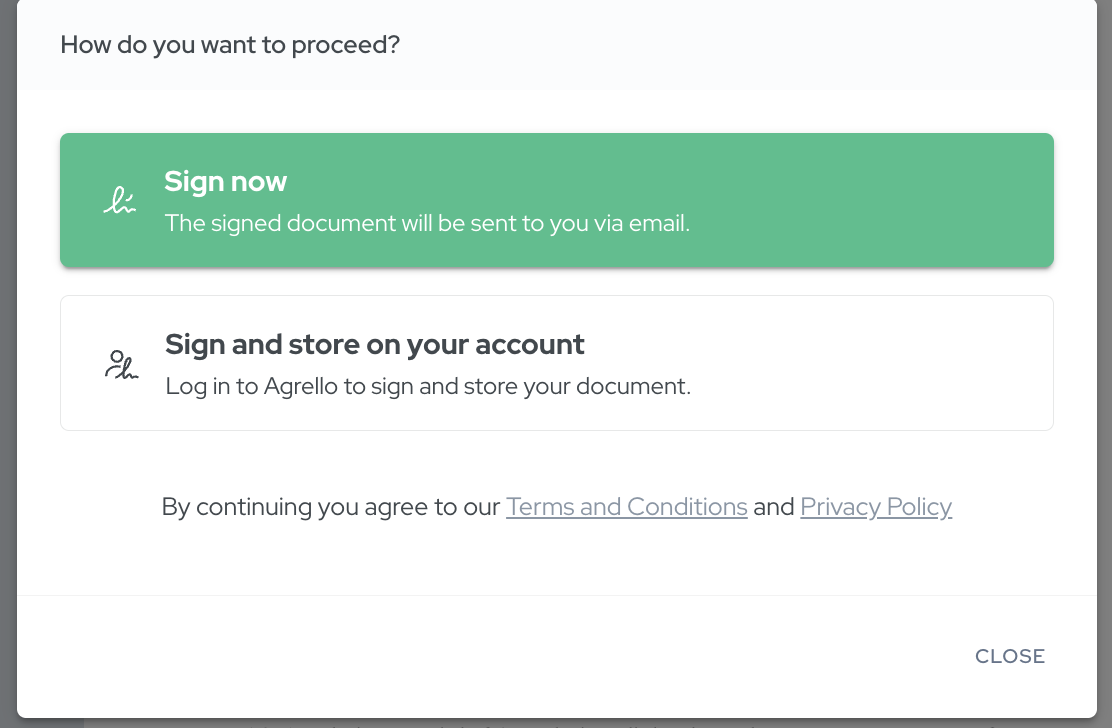
Press "Sign in to accept invitation", enter your email and click "send login code".
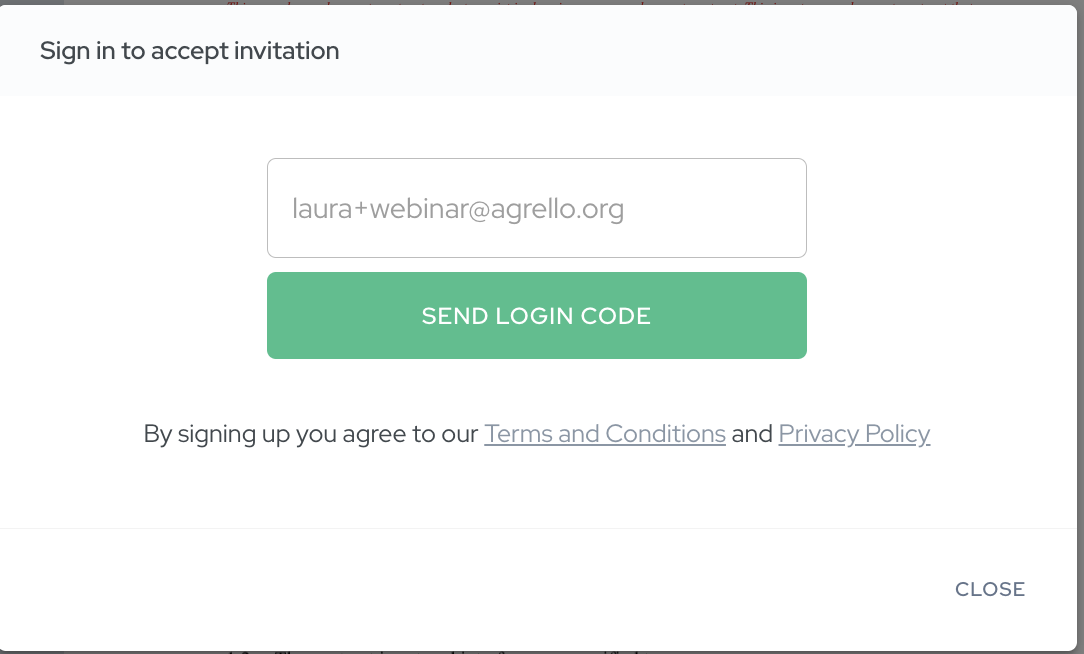
You will be asked to confirm your e-mail with a 6-digit code.
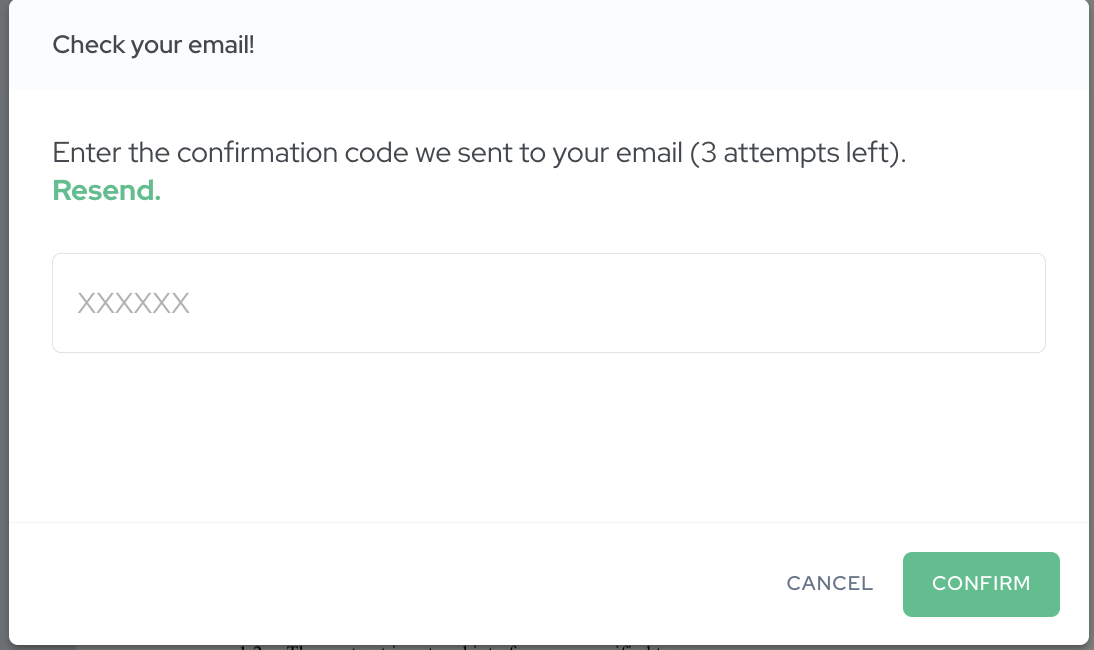
Go to your e-mail and copy and paste the 6-digit code into the confirmation code box.
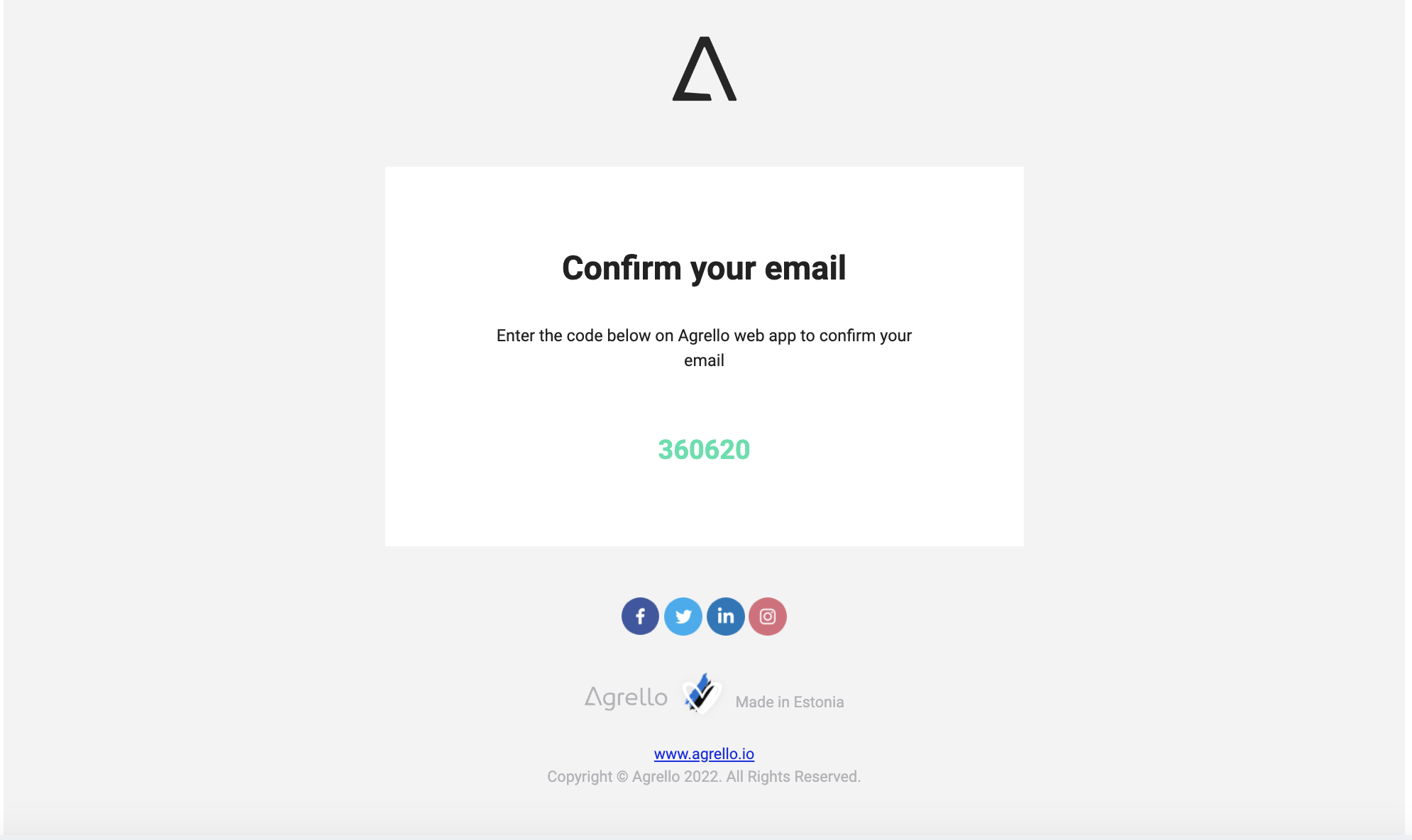
Signing the document
Next up, you will land on the document view. When you're ready to sign, press the SIGN button in the upper right corner.
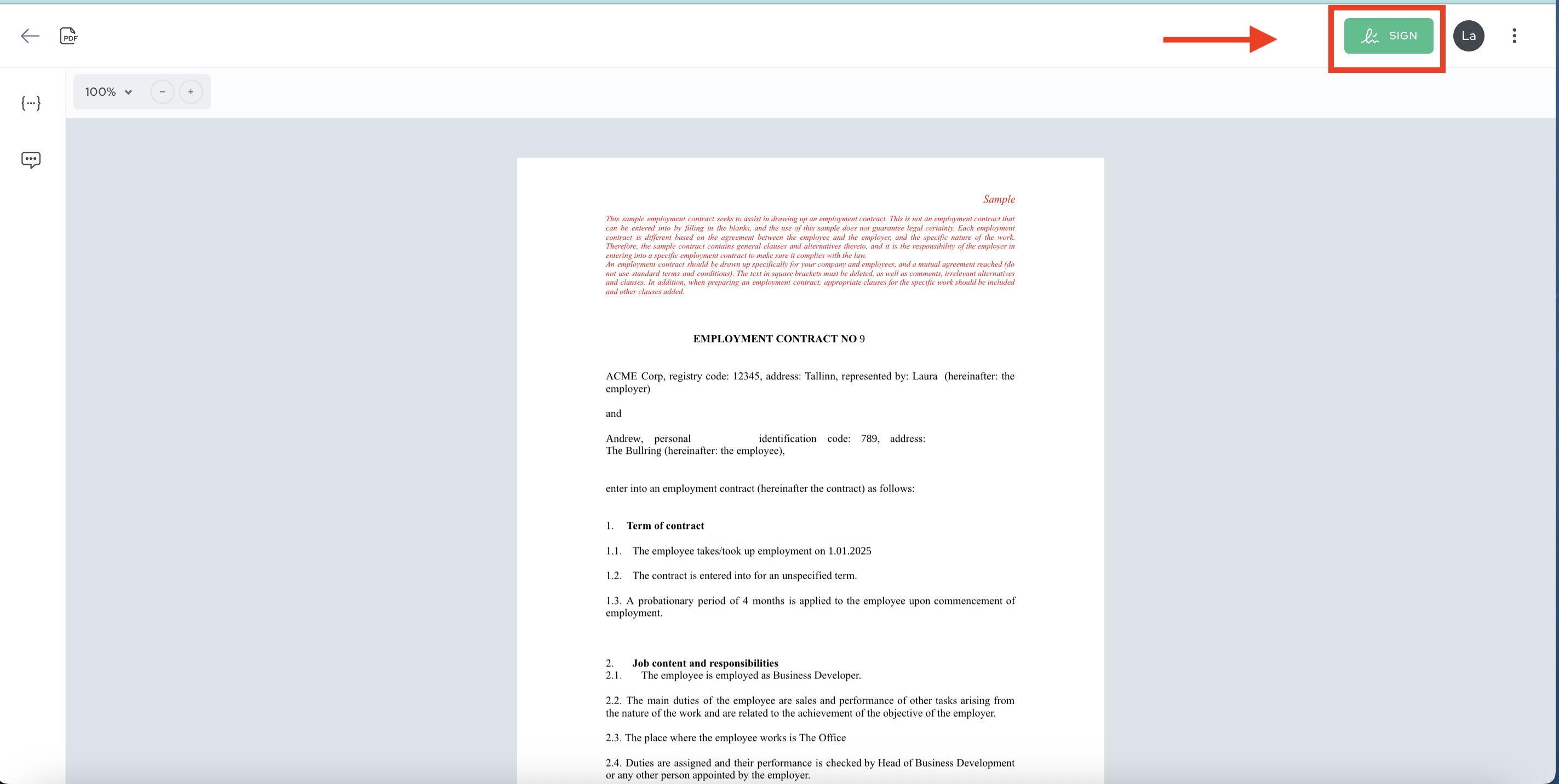
You can then choose the method of signing: Agrello, Smart-ID, Mobile-ID or ID-card or BankID. Available signature methods may vary depending on the document type.
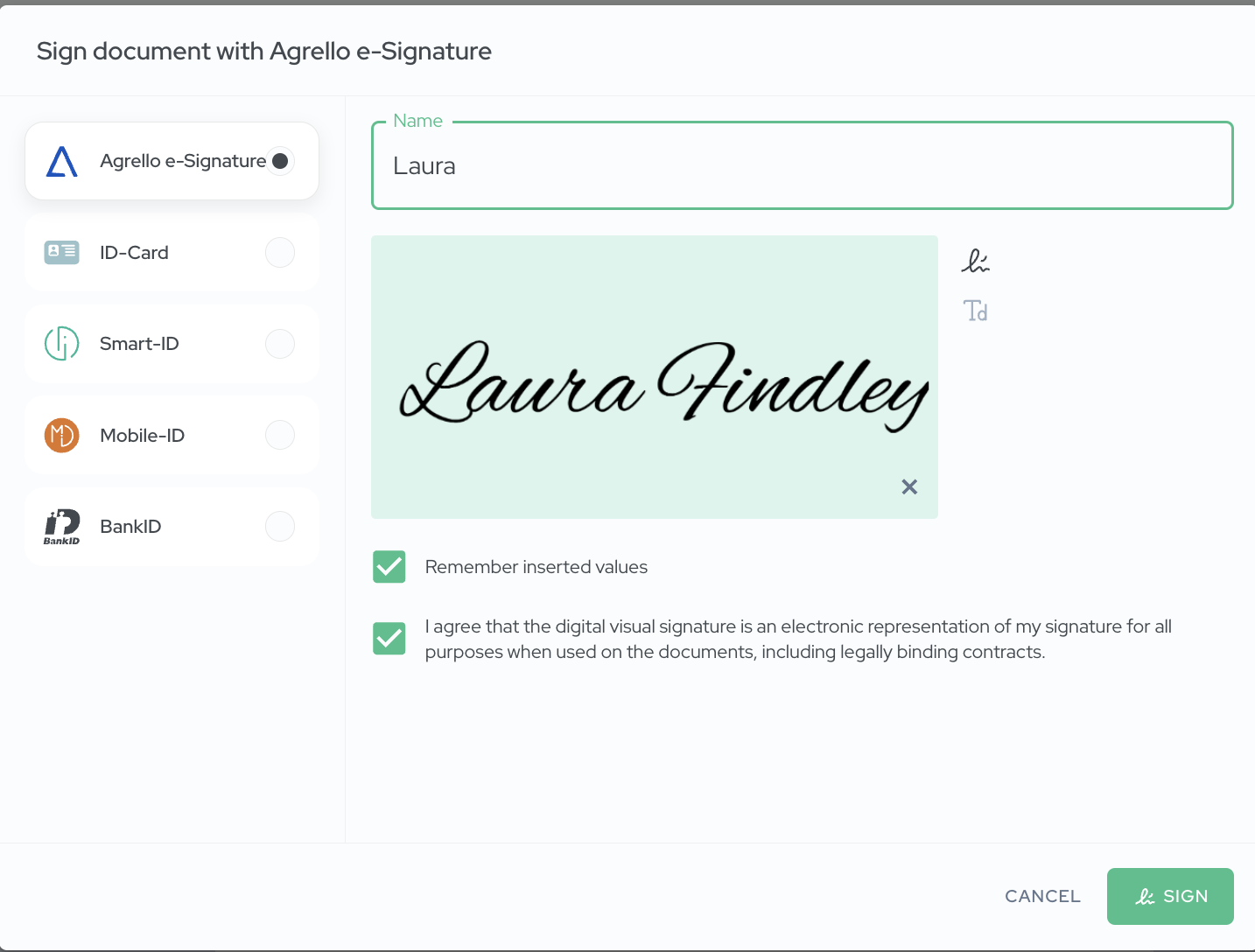
Signing with Agrello signature
- If you choose to sign with Agrello, you can choose the visual representation of your signature. It can be a signature created with a handwritten font based on your e-mail address or display name or you can draw your signature 'by hand' with the cursor.
- By pressing SIGN button you agree that the digital visual signature is an electronic representation of your signature for all purposes when used on the documents, including legally binding contracts.
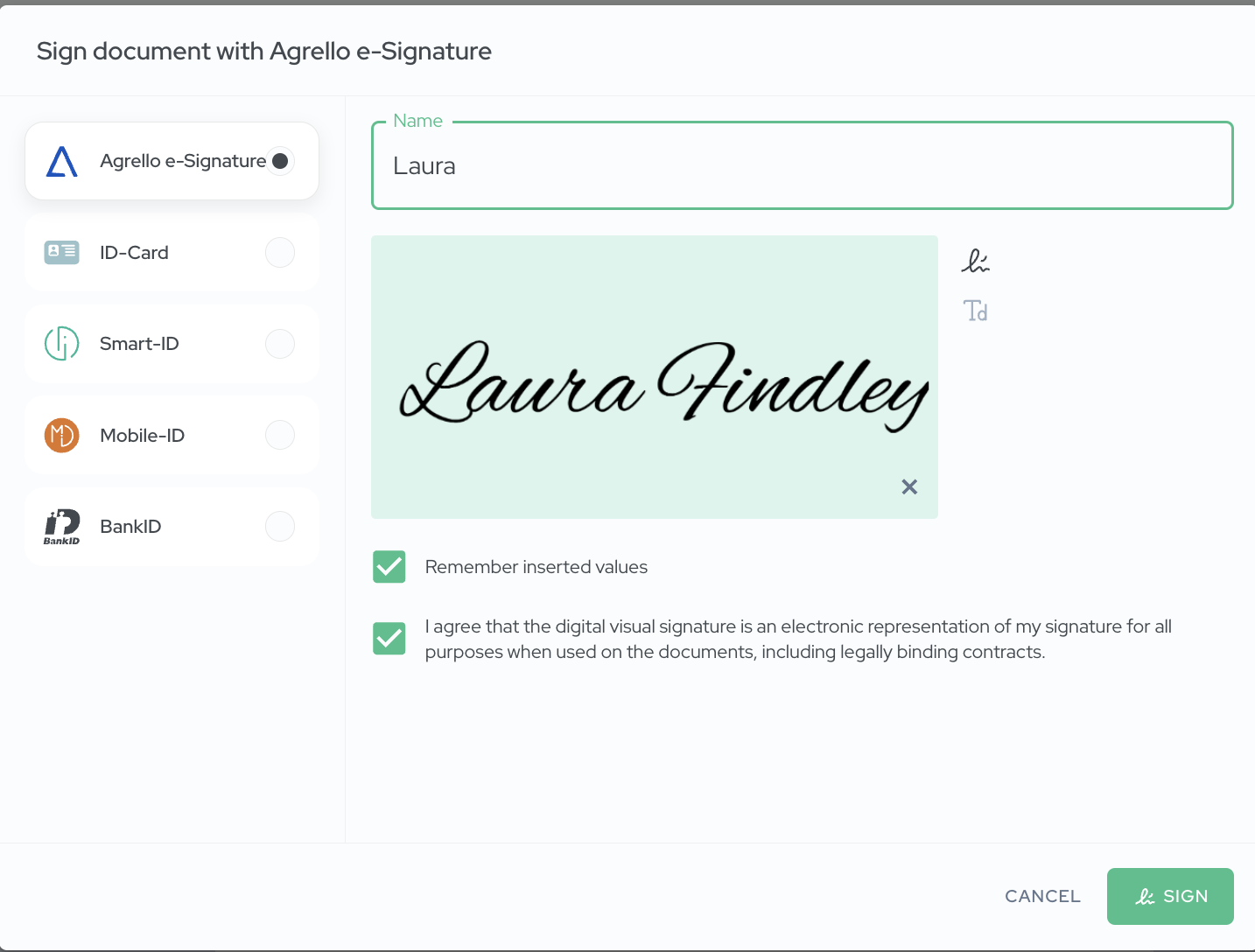
- Upon successful signing you will be prompted a pop-up.
.webp)
Signing with Mobile-ID
- In order to sign with Mobile-ID, enter your personal ID-number and phone number.
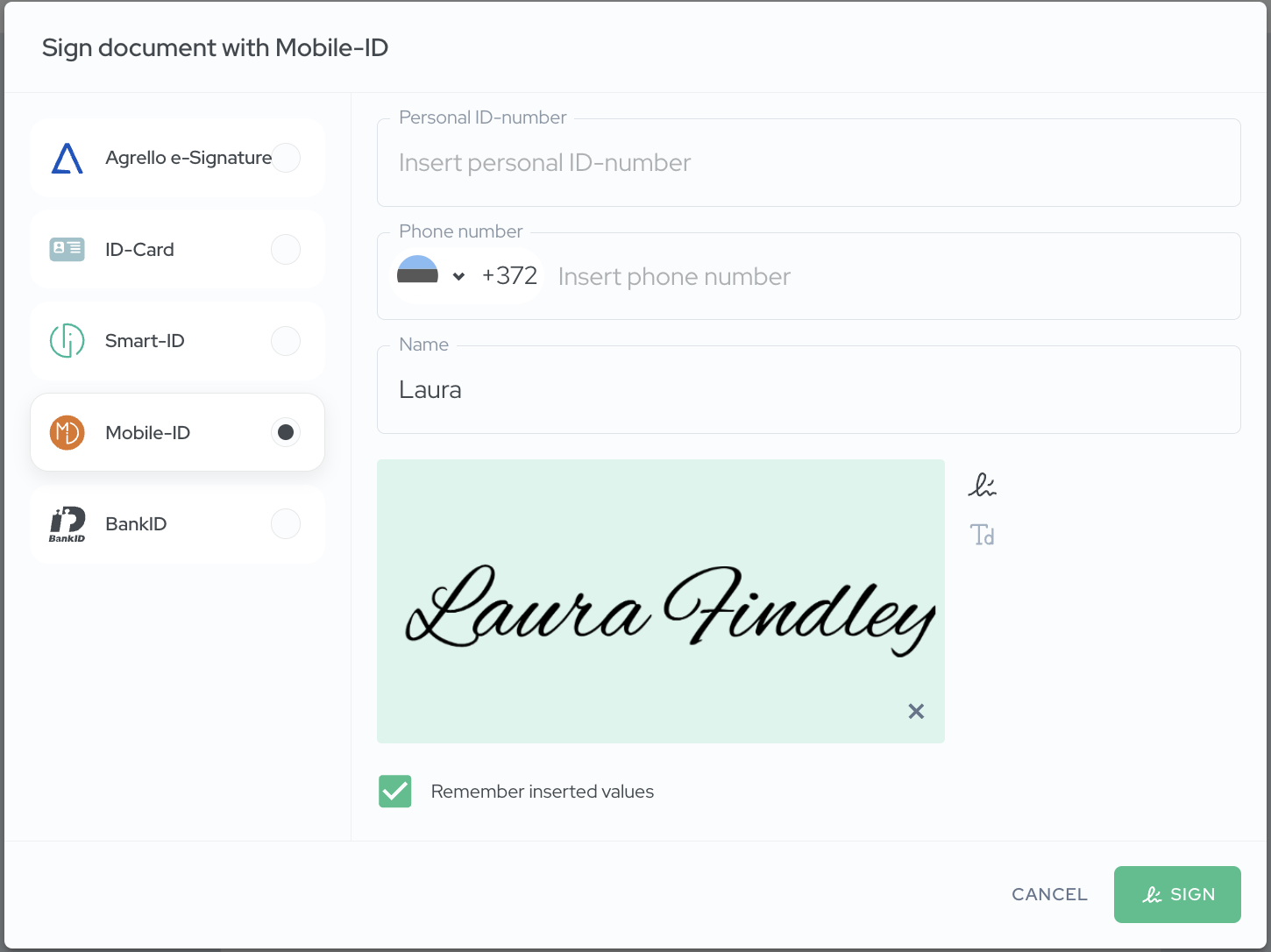
- Compare the code on the screen with your mobile device and enter your PIN2.
.webp)
Signing with Smart-ID
- In order to sign with Smart-ID, enter your personal ID-number. Ensure that your Personal ID number contains no spaces or special characters.
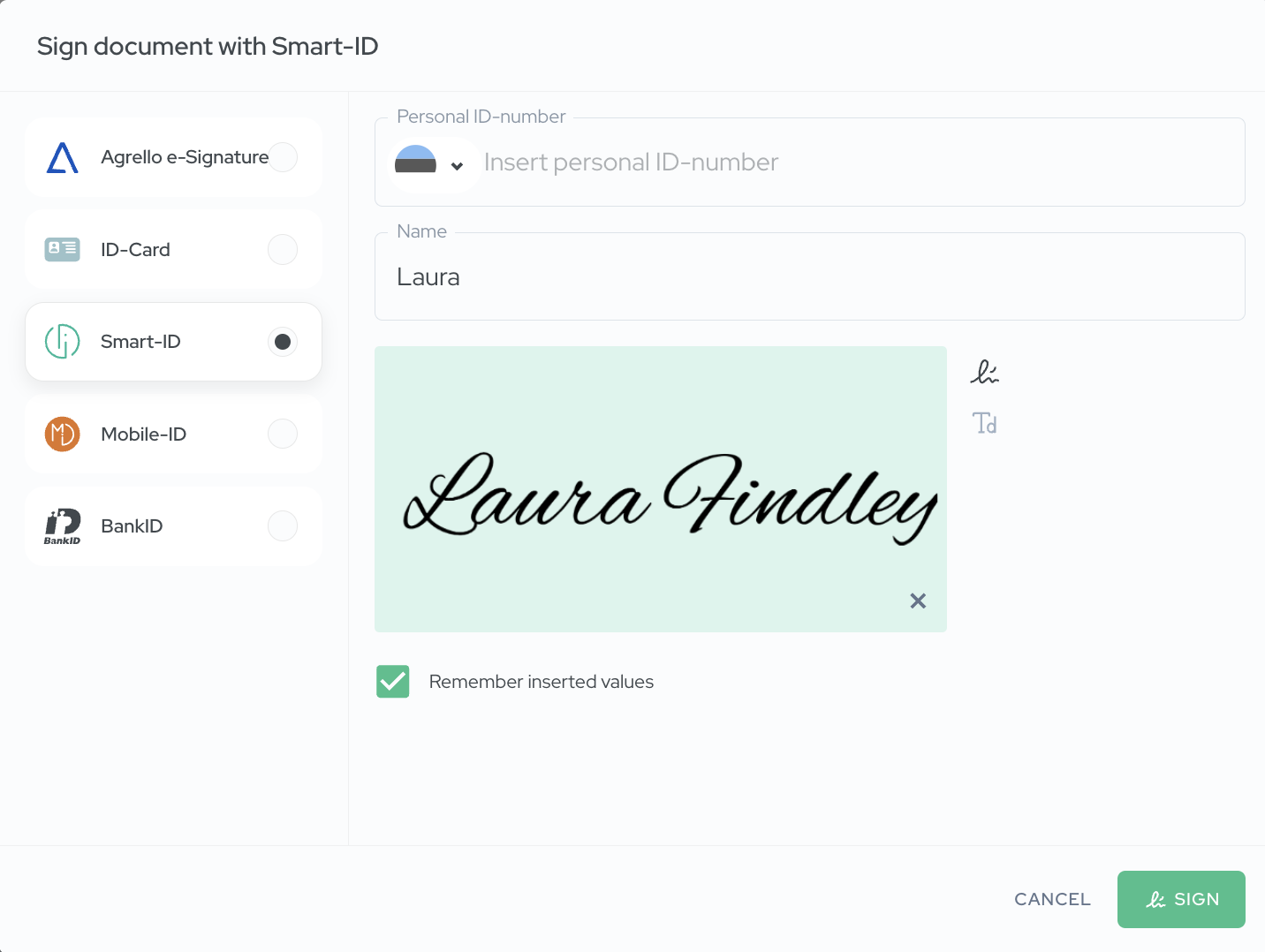
- Compare the code on the screen with your mobile device and enter your PIN2.
.webp)
Downloading the document
After signing the document the signatures are visible on the left signature sidebar, but you can download it to your computer.
- Press the DOWNLOAD button on the upper right corner.
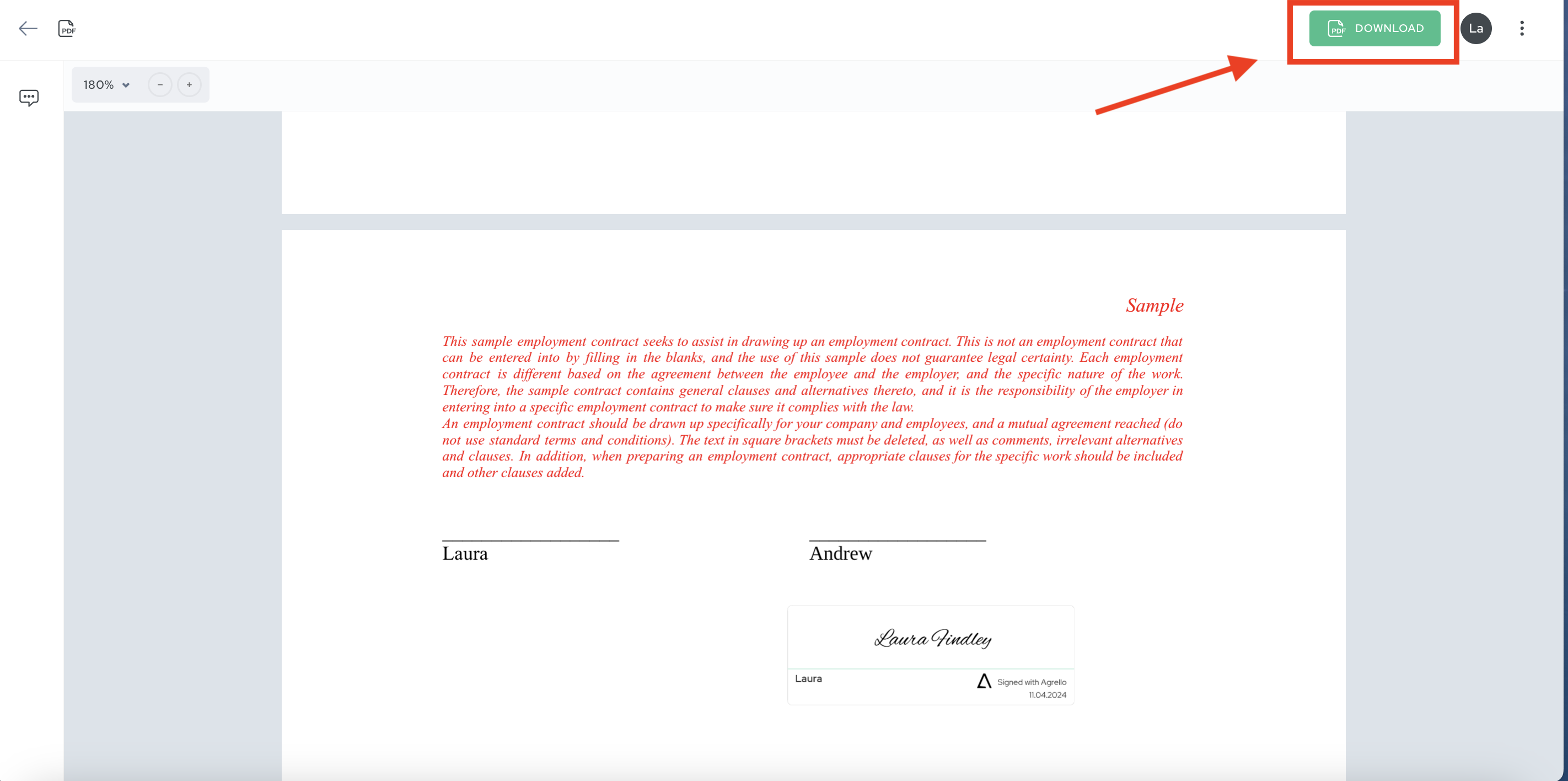
You can also see the signatures in their designated place, along with the signature method and a date stamp.
If you signed in to sign the document, you can access this document through your Agrello inbox.